We usually do setup our website for our customers for no extra cost. However some users prefer to set it up them selves.
We got you on this, please follow the following tutorial :
Get website’s files Ready
After you download our website packages, you will end up with a zip file that you should extract on your computer. inside the download folder you will find the InstallationFiles which include :
inside the download folder you will find the InstallationFiles which include :
- installer.php
- websitePackNameNumberVersion.zip (The name may difer from version to version)

Upload both files to your Hosting
Using FTP or your Cpanel’s File Manager, upload both files (installer.php and the webPackNumModel.zip)
Create new database on your hosting
- From your cpanel, browse to MySQL Databases

- Create a new database and remember it’s name

- Create a new user and pick a secure password for that user

- Add the new user to the database you just created

- include All Priviledges and Save

Running the installation file
Now that you have a database and uploaded files to your hosting. Open your browser (Google chrome, Firefox,…) and navigate to your website (ex : www.mybtcwebsite.net), you should be able to see both files you uploaded as shown below Hit the installer.php link to open the installer
A new screen will show up (similar to image bellow).Check the box to accept terms and hit Next button
Hit the installer.php link to open the installer
A new screen will show up (similar to image bellow).Check the box to accept terms and hit Next button
 After a few seconds, a new window will pop up and you’ll be asked for your database information.
Provide your database-name, database-username, database-user-pass.
Leave everything else as is. Hit Test Database, if everything was set correctly you will be able to hit Next.
After a few seconds, a new window will pop up and you’ll be asked for your database information.
Provide your database-name, database-username, database-user-pass.
Leave everything else as is. Hit Test Database, if everything was set correctly you will be able to hit Next.
 PS : some hosting providers will have the Host value different from the usual localhost. If connection does not work, verify the Host information from your Hosting. Also verify that you provided all user privileges to the database.
The screen below will show up in short time and you may want to pick a title for your website. (you will be able to change this at any time)
PS : some hosting providers will have the Host value different from the usual localhost. If connection does not work, verify the Host information from your Hosting. Also verify that you provided all user privileges to the database.
The screen below will show up in short time and you may want to pick a title for your website. (you will be able to change this at any time)
 Congratulations ! The setup is complete, you can login to your admin panel to automatically finish the setup process.
Congratulations ! The setup is complete, you can login to your admin panel to automatically finish the setup process.

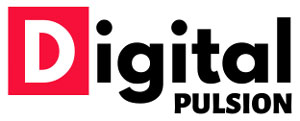
 Cart is empty
Cart is empty