In this chapter, we will discuss the tools required for creating C# programming. We have already mentioned that C# is part of .Net framework and is used for writing .Net applications. Therefore, before discussing the available tools for running a C# program, let us understand how C# relates to the .Net framework.
The .Net Framework
The .Net framework is a revolutionary platform that helps you to write the following types of applications −
- Windows applications
- Web applications
- Web services
The .Net framework applications are multi-platform applications. The framework has been designed in such a way that it can be used from any of the following languages: C#, C++, Visual Basic, Jscript, COBOL, etc. All these languages can access the framework as well as communicate with each other.
Integrated Development Environment (IDE)
An integrated development environment is a software application that provides comprehensive facilities to computer programmers for software development. An IDE normally consists of at least a source code editor, build automation tools and a debugger.
In our tutorial, we will use Visual Studio Community, which is free to download from https://visualstudio.microsoft.com/vs/community/.
You can also write C# source code files using a basic text editor, like Notepad, and compile the code into assemblies using the command-line compiler, which is again a part of the .NET Framework.
Visual Studio Community Install
Visual Studio Community is free and It is used to develop computer programs, as well as websites, web apps, which is free to download from https://visualstudio.microsoft.com/vs/community/.
Once the Visual Studio Installer is downloaded and installed, choose the .NET workload and click on the Modify/Install button:
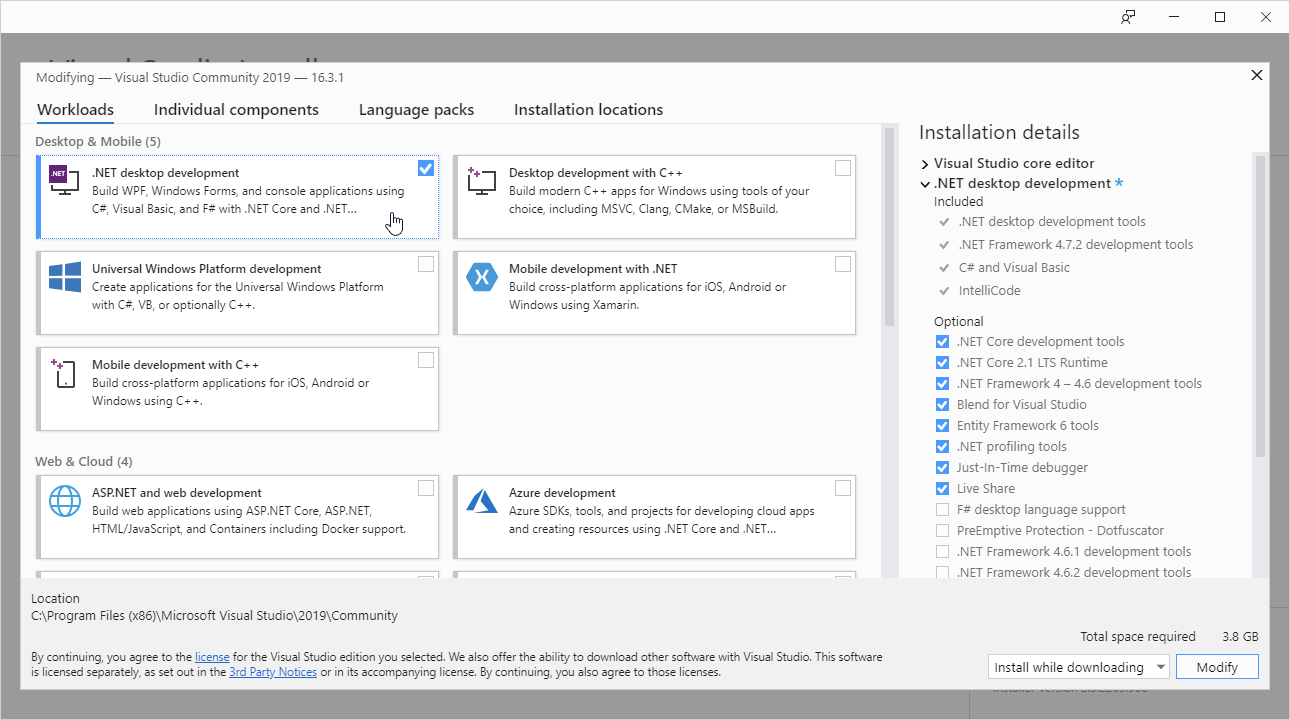
After the installation is complete, click on the Launch button to get started with Visual Studio.
On the start window, choose Create a new project:
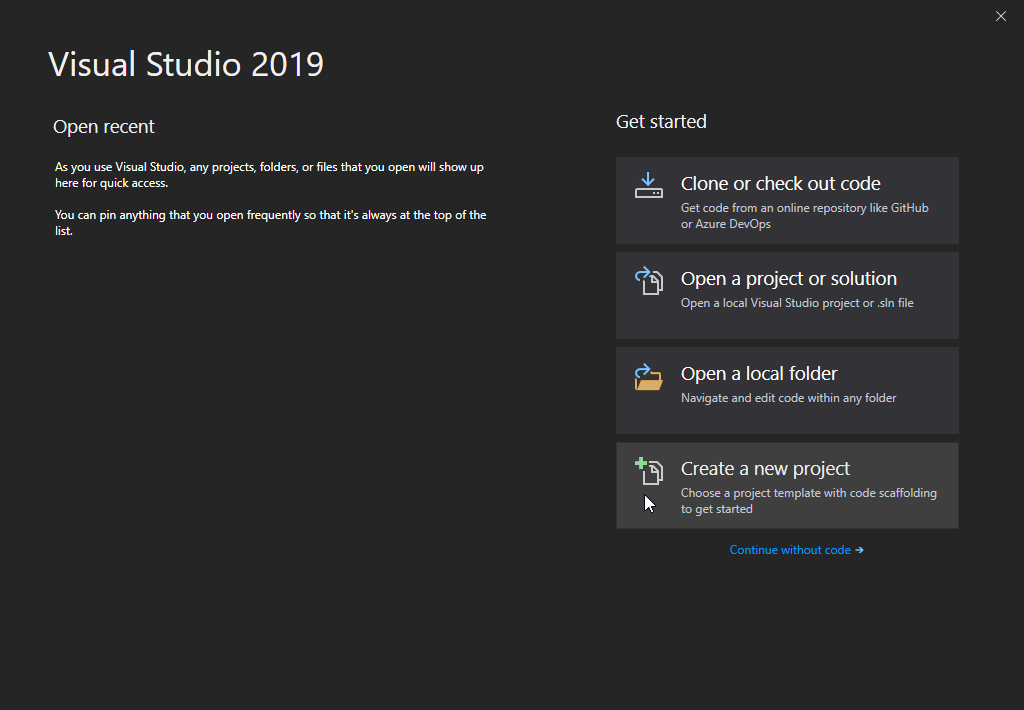
Then click on the “Install more tools and features” button:
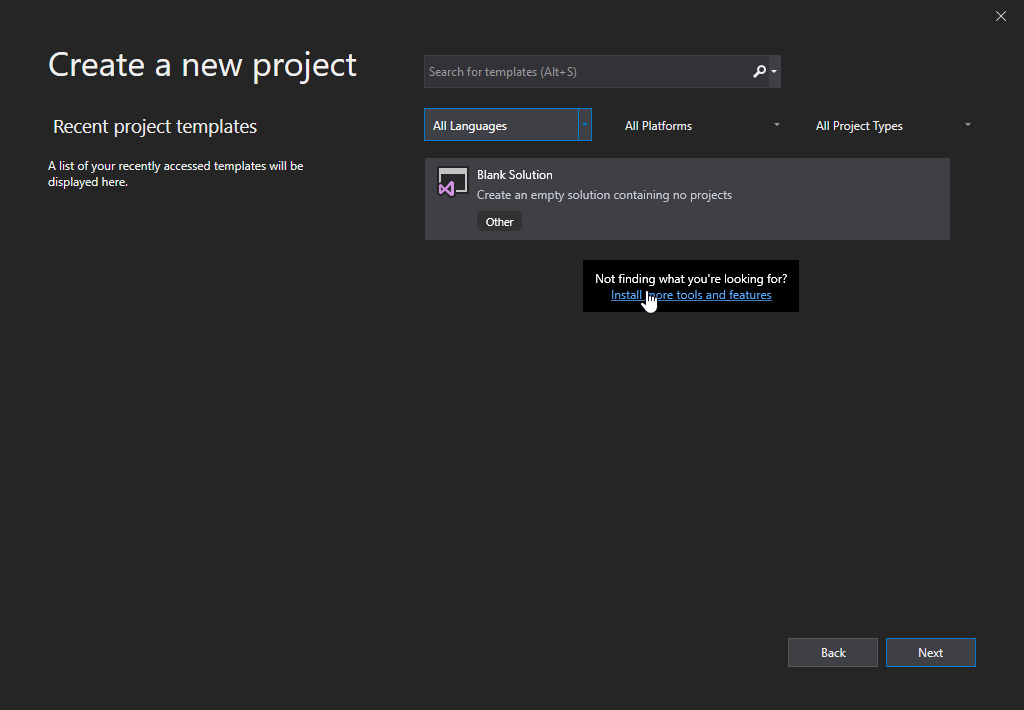
Choose “Console App (.NET Core)” from the list and click on the Next button:
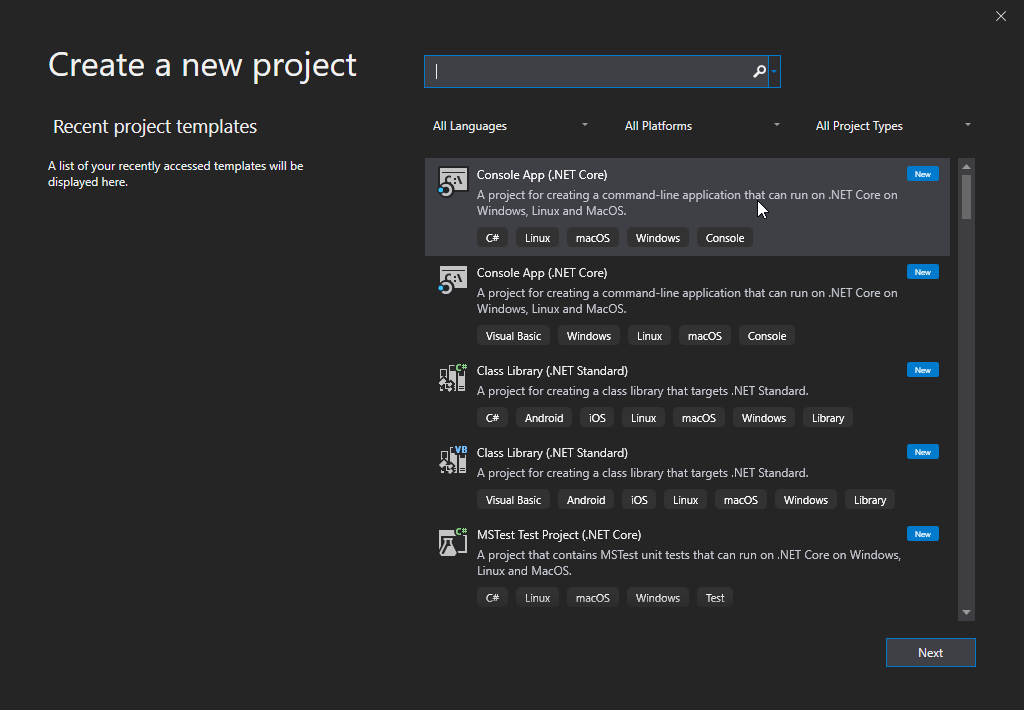
Enter a name for your project, and click on the Create button:
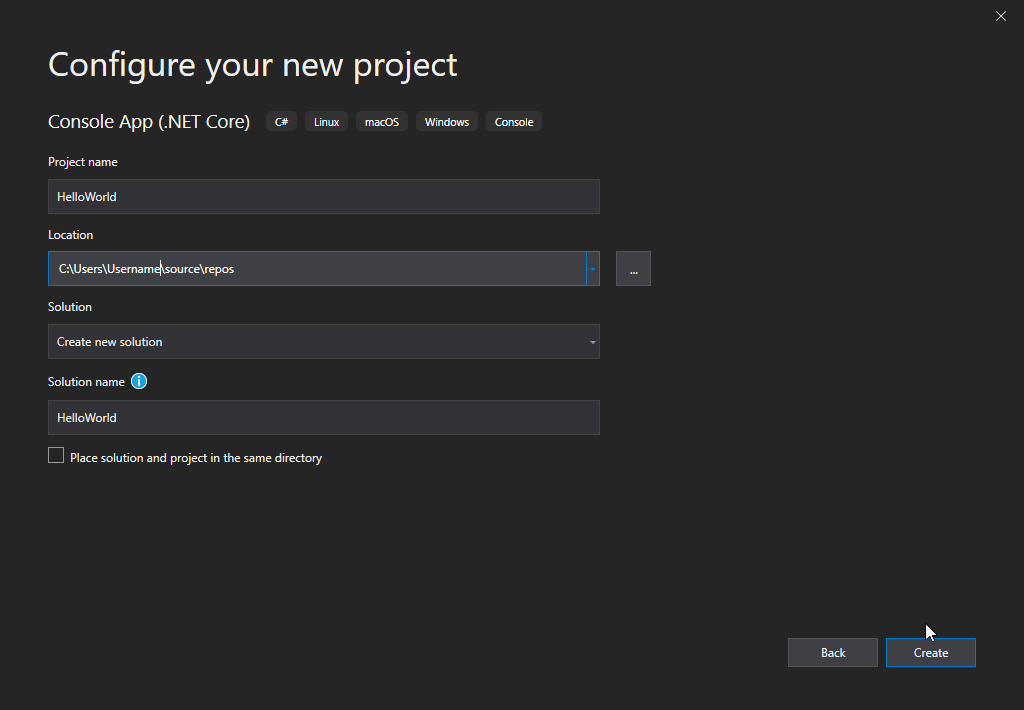
Visual Studio will automatically generate some code for your project:
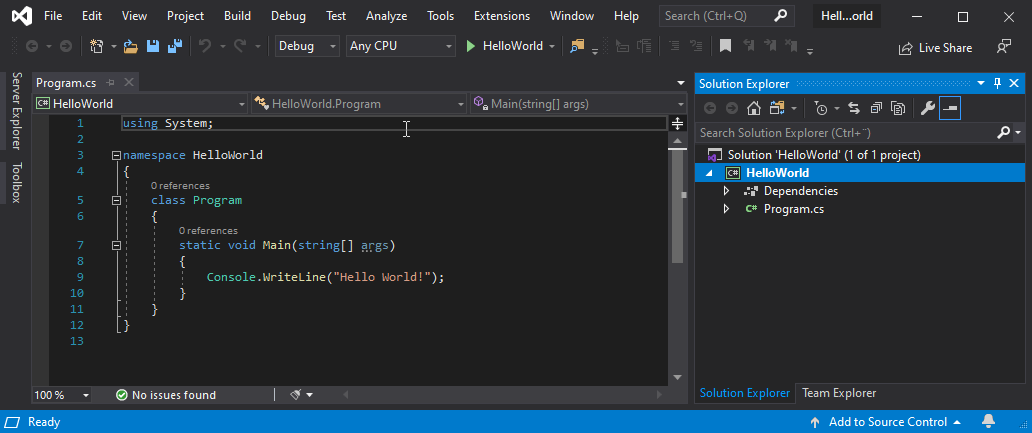
In the next chapter we will take a look at some C# basic syntax and run our first program.
Sources :
https://www.tutorialsteacher.com/csharp/csharp-tutorials
https://www.w3schools.com/cs/default.asp
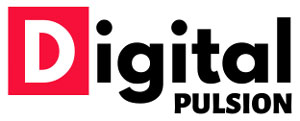
 Cart is empty
Cart is empty